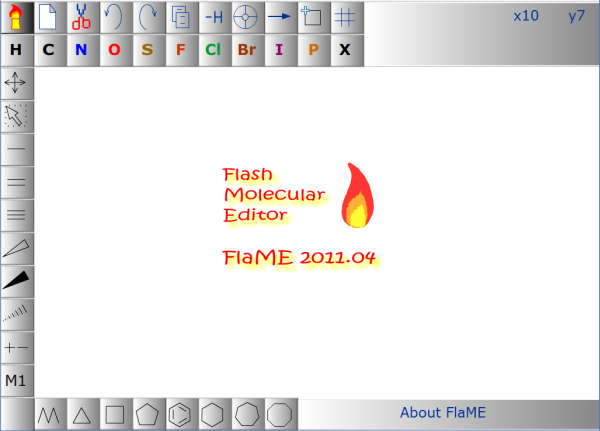
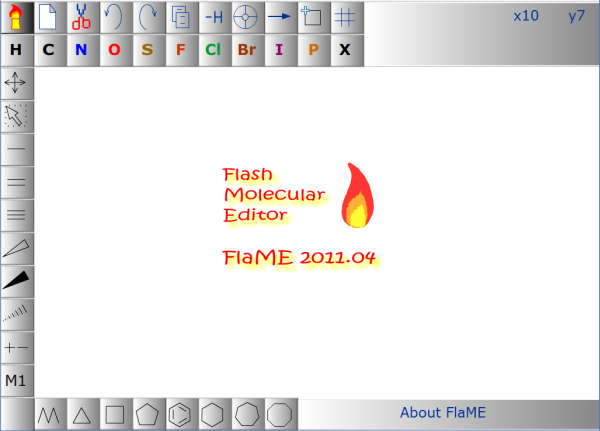
| • button [Moving] | Moving Tool |
| • button [Selection] | Selection Tool |
| • button [M1] | Atom-atom Mapping Tool |
| • button [New] | clear Workspace |
| • button [Delete mode] |
1. toggle on | off the Delete mode 2. [Selection mode]: delete selected molecule(s) |
| • button [Undo] |
1. call previous saved undo/redo Molfile 2. + [SHIFT] Key: call the first saved undo/redo Molfile |
| • button [Redo] |
1. call next saved undo/redo Molfile 2. + [SHIFT] Key: call the last saved undo/redo Molfile |
| • button [Copy] |
1. copy the Molfile or Reaction file to the System Clipboard 2. [Reaction mode]: copy selected molecule(s) |
| • button [Remove explizit hydrogens] | remove all explizit hydrogens(Tip: to undo/redo this action use UNDO/REDO buttons) |
| • button [Actualise and center] | actualise and center the current structure |
| • button [Reaction arrow] | toggle on | off the reaction mode |
| • button [New molecule] | switch on New molecule mode (will be switched off after the new molecule has been started) |
| • button [Grid] | switch on | off the Grid |
| UNDO | REDO Tool | |
| • button [UNDO], press | call previous saved Molfile (up to 10) |
| • button [REDO], press | call next saved undo/redo Molfile (up to 10) |
| • button [UNDO], press + [SHIFT] Key | call the first saved undo/redo Molfile |
| • button [REDO], press + [SHIFT] Key | call the last saved undo/redo Molfile |
| button [Reaction arrow] and the Reaction arrow symbol | |
| • button [Reaction arrow], press |
1. toggle on | off the reaction mode 2. the Reaction arrow itself will be placed in the center of workspace |
| • button [Reaction arrow], press + [SHIFT] Key | the Reaction arrow will be placed in the previously saved position |
| • symbol [Reaction arrow], press + [SHIFT] Key | change the Reaction arrow type (not supported by MDL Molfile format) |
| • symbol [Reaction arrow], press + [CONTROL] Key | change the width of the Reaction arrow (useful if reagents structures will be drawn, over or under the Reaction arrow) |
| Moving Tool | |
| • press on atom or bond and move mouse | select the molecule and move it |
| Selection Tool | |
| • press on atom | select the molecule |
| • press on atom, in Reaction Mode, button [Reaction arrow] is on, press [Copy] button | select the molecule(s), copy the molecule(s) in Reaction mode |
| • press on atom, in Reaction Mode, button [Reaction arrow] is on, press [Delete] button | select the molecule(s), delete the molecule(s) in Reaction mode |
| Atom-atom Mapping Tool | |
| • button [M1], press | toggle on | off atom-atom mapping mode |
| • button [M1], press + [SHIFT] Key | clear all atom-atom mapping numbers |
| • click on atom without number | set the next atom-atom mapping number |
| • click on atom with number | increase the atom-atom mapping number by 1 |
| • click on atom with number + [SHIFT] Key | decrease the atom-atom mapping number by 1 |
| • click on atom with number + [CONTROL] Key | clear the atom-atom mapping number |
| Context menu (to open with the right mouse click) | |
| • Project website | open the FlaME Project website |
| • J.of Cheminformatics | Open Access article FlaME: Flash Molecular Editor - a 2D structure input tool for the web |
| • User's Guide | open this FlaME User's Guide |